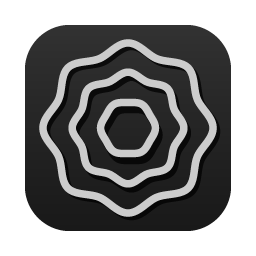🖼️ Understanding the GUI
The logga GUI Application is a menu bar application, meaning you can interact with it via the menu bar, just as with Battery, Clock or Wifi.
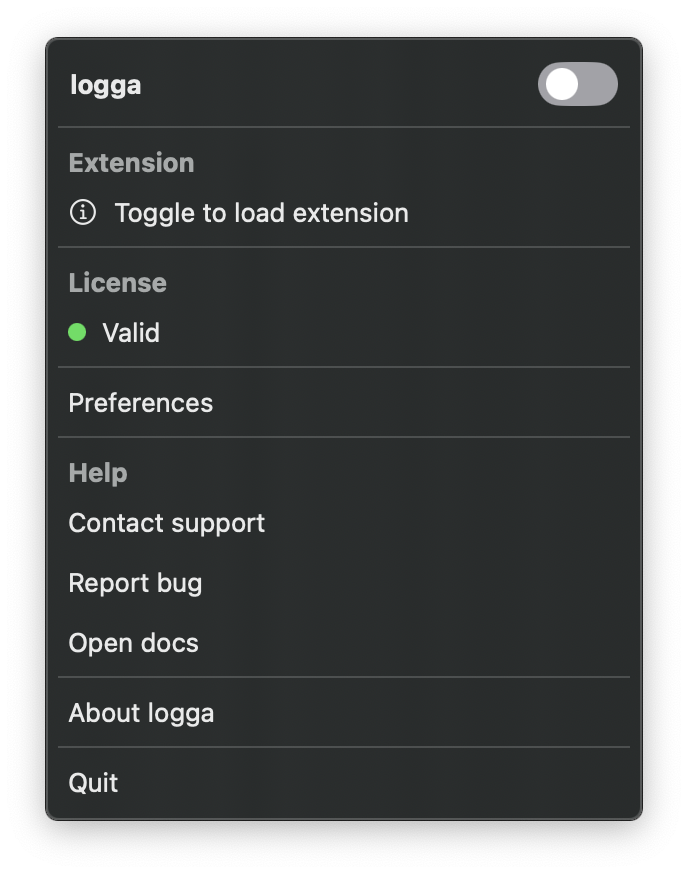
Explanation
The menu bar application has multiple sections:
Extension: Visual way to load / unload the extension or simply check its state.License: Shows license information.Preferences: Displays the current logga configuration in read-only mode.Help: Useful links to get help / support from engineers.About: Displays version and eula information.
Extension
The following section will showcase the different logga system extension states from GUI perspective.
Extension unloaded
By default, de extension is unloaded. Toggle the Load extension button to load the extension.
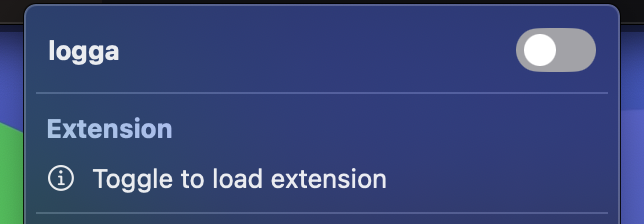
Extension loaded, but not approved
After toggling the Load extension button, the extension will transition to waiting approval state.
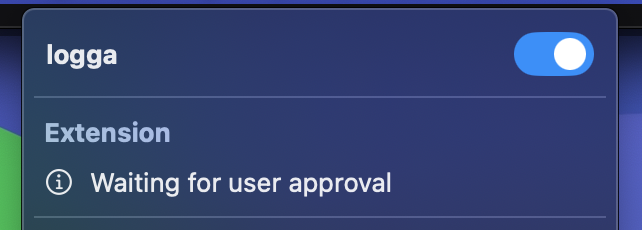
Approvals with MDM
If your macOS fleet utilizies MDM, you can get rid of theese manual approvals. Read more in FDA chapter.
macOS will display this pop up to remind you, that manual approval is needed for the extension to fully load:
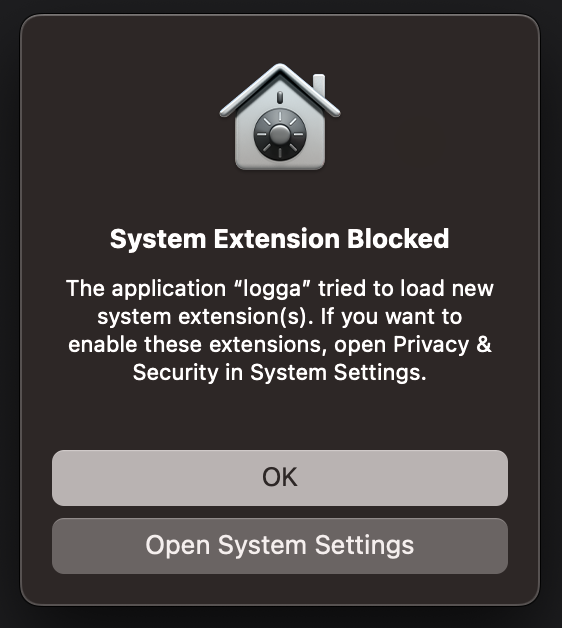
Open System Settings > Security & Privacy, then click the allow button to let the extension to fully load:

Extension fully loaded
Finally, the extension is fully loaded and started log collection.
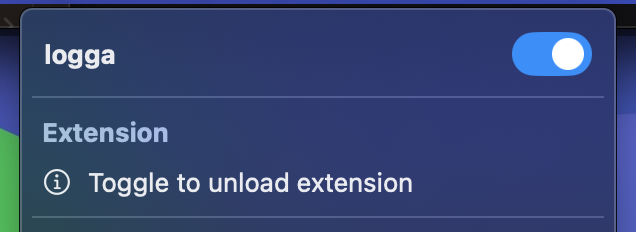
loading extension without GUI
Check out the running chapter to learn how to load extension without GUI.
License
The license section visually indicates whether the logga license is valid or expired.
Preferences
The preferences window makes it easy to read logga configuration without opening the Terminal.
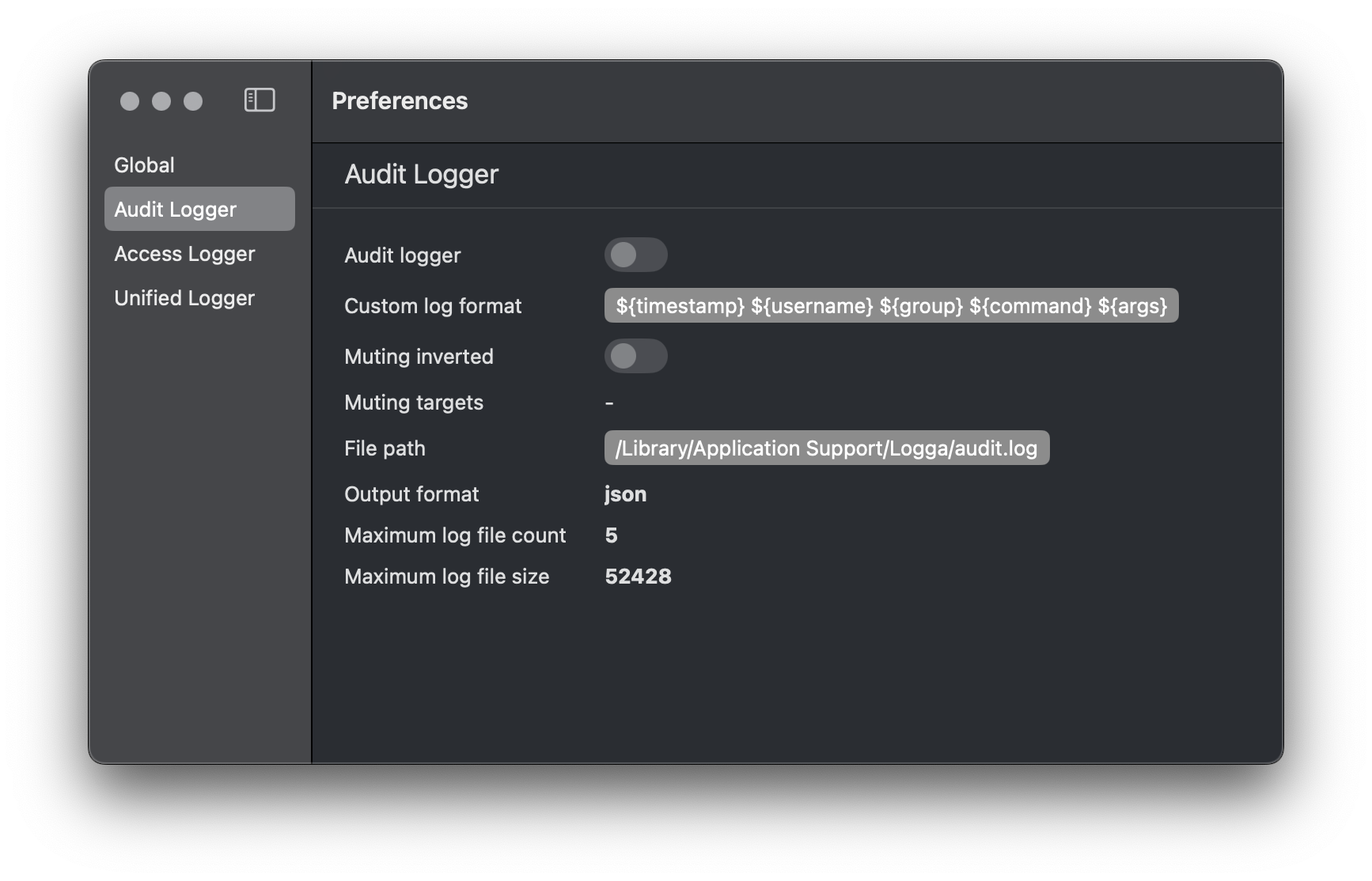
Closing the menu bar application
Once the extension is loaded, the menu bar application doesn't need to continue running. It is safe to quit the menu bar application as log collection won't stop.